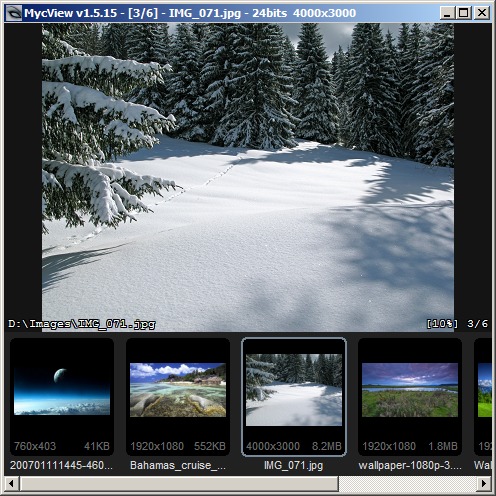Enter Pencil - an open source tool designed for the sole purpose of creating markups. It's straightforward and does what it's designed to do well and the files created can be shared across multiple platforms. This is especially useful when you have team members avowed to different platforms.
It's quite powerful, but remains straightforward and easy to use. It has a huge number of controls/widgets and styles, for many different platforms. You can even create your own stencils. It lets you export to a variety of formats including png, svg and pdf. You can even do flowcharts.